Editing a user
You can edit the user information, roles, and groups.
Note: Ensure that full access is provided to the User Management permissions.
To edit a user, perform the following steps.
| 1. | At the top-right of the page, click Settings  . . |
| 2. | On the left navigation menu, in Administration, click User Management. |
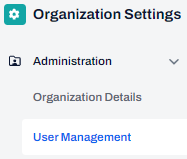
| 3. | On the User Management page, in the Users tab, click Edit |
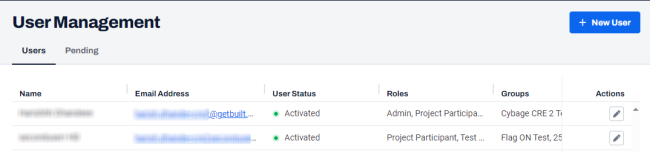
| 4. | On the Edit User dialog box, update the required details. |
Note: To remove roles and groups, click Remove  .
.
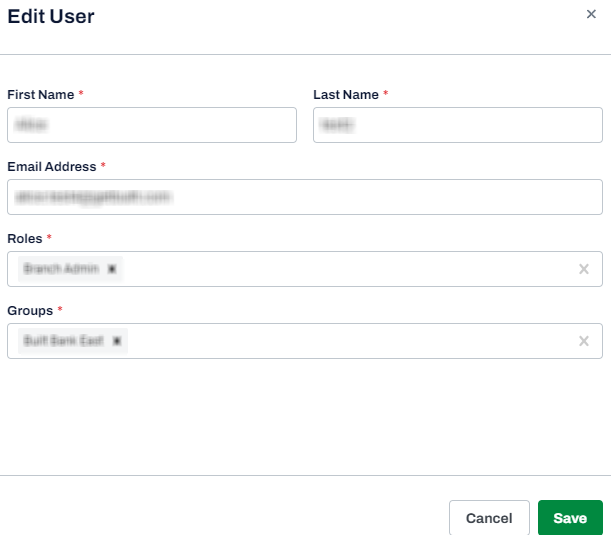
| 5. | Click Save. |
A message is displayed indicating that the user information is updated successfully.
Modifying roles and permission of a user
Roles and permission levels control what users can do within Built. An admin can modify user roles with specific permissions.
To modify the roles and permissions of a user, perform the following steps.
| 1. | At the top-right of the page, click Settings  . . |
| 2. | On the left navigation menu, in Administration, click Roles and Permissions. |

| 3. | On the Active tab, in the Actions column, click Edit |
| 4. | On the Edit Role dialog box, under Permissions, expand AdminUI. |

| 5. | Select the necessary radio button(s) under No access, Read-only, Full access, and click Save.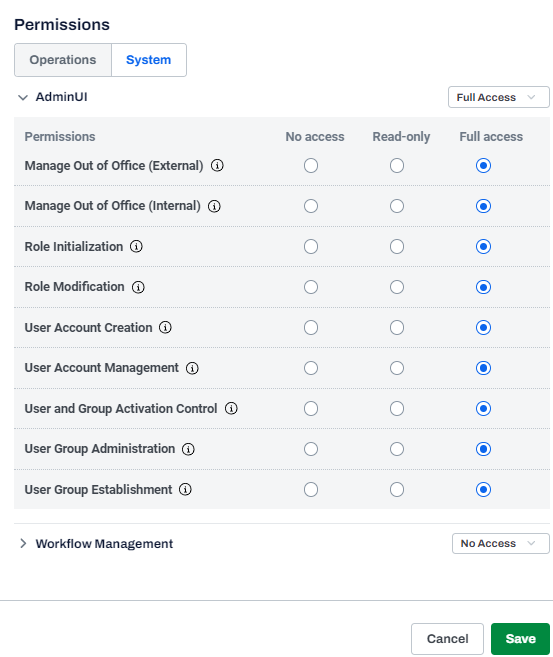 |
A message is displayed indicating that the changes to the role were saved successfully.
Note: You can complete the same using the same steps on Workflow Management.
